Navigating LandApp Listings
.png)


Data-Enhanced Listings on LandApp
Easily evaluate a property's highest and best use compared directly to county and state averages at a glance using LandApp's proprietary value indexes, appended to each listing. The value indexes are scored on a scale of 0-100, with 100 being the most suitable potential use for a property. Learn more about the value Indexes and how they are calculated here.
Easily evaluate a property's potential environmental and natural risks compared directly to county and state averages at a glance using LandApp's proprietary risk index scores, available to Pro subscribers only. The risk indexes are scored on a scale of 0-100, with 100 being the most likely potential risk for a property. Learn more here.
Under the Property Features tab in each listing, you can evaluate key property features like elevation and slope, buildable acreage, acreage details, proximity to various amenities, tree data (tree types, carbon credit potential, reforestation potential), and soil data (soil types, soil classes, and prime farmland designation).
How to Filter Listings & Set Up Saved Searches
Filter listings by acreage, price, location, property type/ tags (ranch, recreational, undeveloped, commercial, etc.), active or closed status, days on market, and more. Save search results and get notified when new listings are posted that fit your saved criteria.
1) Click on the filters icon from the map view to open up the filters
.png)
2) Apply relevant filters (location, size, price, property type, etc.)
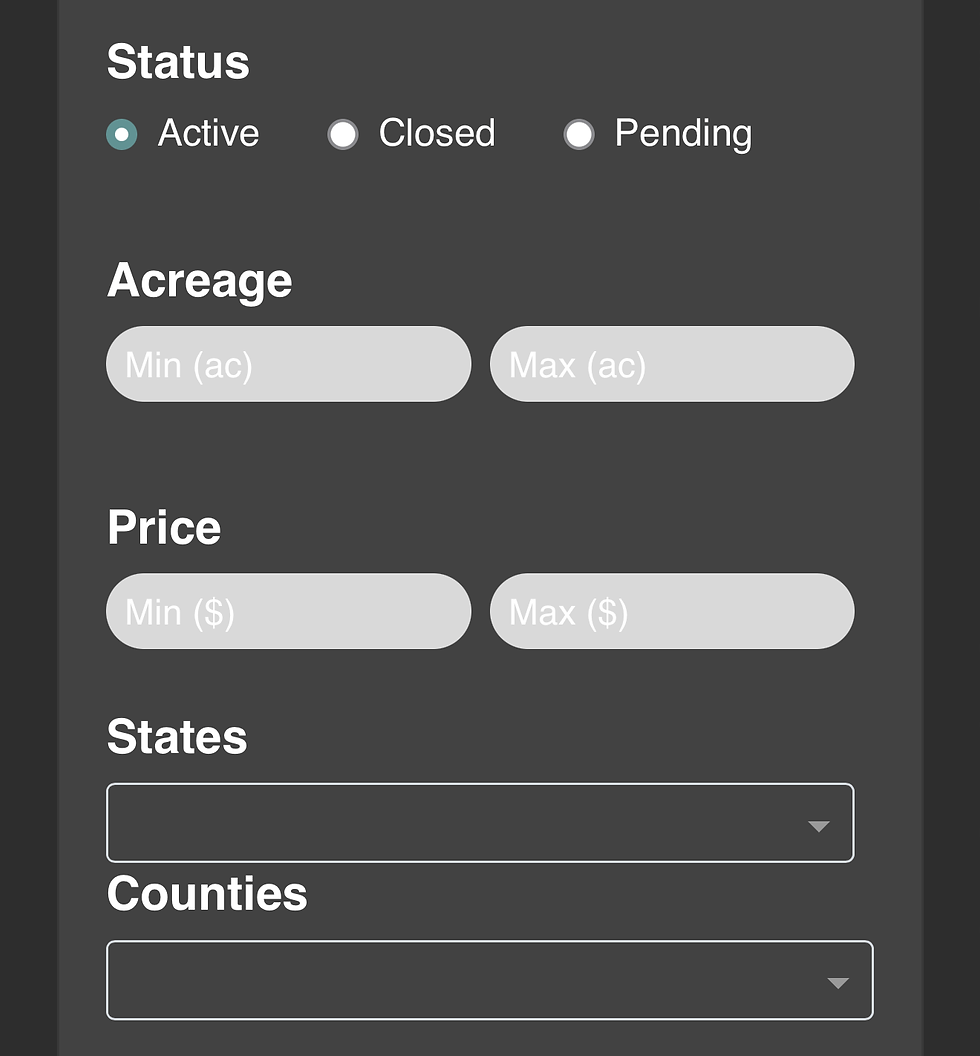.png)
3) Click 'Apply' or 'Save Search' to save results & set up notifications
.png)
4) View search results and select specific listings for more details
.png)
Listings Module FAQ's
To view your saved listing searches, navigate to the 'More' module in LandApp and select 'My Listings' under Marketplace & Properties. Then, select 'My Saved Searches.'

Yes, you can edit your saved search filters and set up new listing notifications after saving a search. Navigate to the 'More' section of LandApp, then click 'My Saved Searches.' This will pull up a list of your saved listing searches. You can use the blue icons to view a list of listings that fit your saved criteria, edit the listing filters, turn on/ off notifications, or delete saved searches.

You can list an unlimited number of properties for lease or for sale at no cost on LandApp, regardless of whether or not you are subscribed to LandApp Pro.
With LandApp Pro, you can view all 'land for sale' listings plus mineral rights listed for sale, land listed for lease for carbon credits and water rights listed for lease.
How to Favorite, Share, and Save Listings
Favorite listings to save them to your LandApp account and easily refer back to them later. Easily share links to specific listings via email.
Click on the star icon to favorite a listing
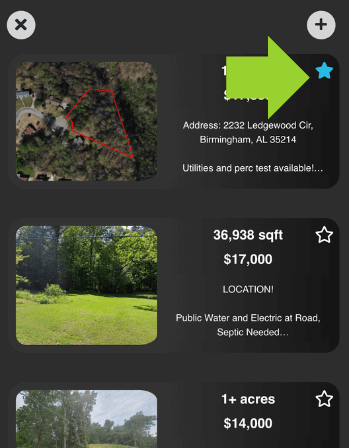
Select the share icon to share a listing link
.png)
Find favorite listings in the 'More' module under 'My Listings'
.png)
View, remove, and share saved listings
.jpg)


